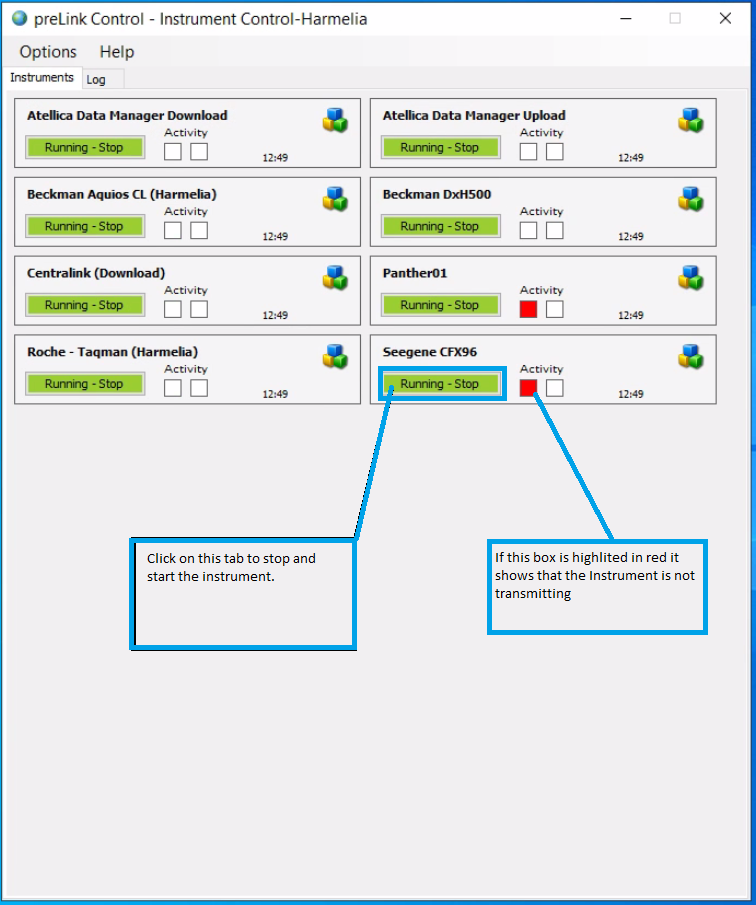The Instrument Monitor screen is used by the laboratory technologists to monitor the outstanding workload (e.g. requests that are either non-validated and/or critical, pending results, or not loaded) in relation to one or more of the laboratory's instruments and their departments.
To view the Instrument Monitor screen, click on "Monitor" on the preLink menu, as shown below:

This will bring you to the following screen;

Note: The above screen will usually be populated according to the instrument last configured to be monitored.
To select instruments to monitor, click on "Configure", as indicated below:

This will bring you to the following screen (if you have yet to configure the Instrument Monitor, you will be taken directly to it):

Note: Instruments are set up and named by the preLink Administrator (see Instrument Management for further details).
Next, select the instrument(s) you wish to monitor by ticking the checkbox to the left, and the click on "Set Instruments".
This will bring you back to the Instrument Monitor screen where you will see all the requests related to the instrument(s) listed according to urgency.

Click on a request in the list to view it in detail (see View Requests).
preLink Control application.
The instrument control is an application that enables communication between prelink and the instruments connected on the
Lab network this application must always be running to enable the instrument to send or upload test results on prelink, you can click on the